Cracking the Cisco telnet password on a Cisco 2960 switch is very easy when you are using the hydra password cracking tool. I used this command to crack the telnet login. Hydra -P password.lst 10.42.0.87 cisco. This is the password cracking session that resulted in me cracking the telnet login. Password entered here is not displayed by the router router Note:€Before performing this test, ensure that you have an alternate connection into the router, such as Telnet or dial-in, in case there is a problem logging back into the router.
Introduction
This document provides sample configurations for configuring password protection for inbound EXEC connections to the router.
Prerequisites
Requirements
Cisco Router Password E2000
In order to perform the tasks described in this document, you must have privileged EXEC access to the router's command line interface (CLI). For information on using the command line and for understanding command modes, see Using the Cisco IOS Command-Line Interface.
For instructions on connecting a console to your router, refer to the documentation that accompanied your router, or refer to the online documentation for your equipment.
Components Used
The information in this document is based on these software and hardware versions:
Cisco 2509 router
Cisco IOS® Software Version 12.2(19)
The information in this document was created from the devices in a specific lab environment. All of the devices used in this document started with a cleared (default) configuration. If your network is live, make sure that you understand the potential impact of any command.
Conventions
For more information on document conventions, refer to the Cisco Technical Tips Conventions.
Background Information
The use of password protection to control or restrict access to the command line interface (CLI) of your router is one of the fundamental elements of an overall security plan.
Protecting the router from unauthorized remote access, typically Telnet, is the most common security that needs configuring, but protecting the router from unauthorized local access cannot be overlooked.
Note: Password protection is just one of the many steps you should use in an effective in-depth network security regimen. Firewalls, access-lists, and control of physical access to the equipment are other elements that must be considered when implementing your security plan.
Command line, or EXEC, access to a router can be made in a number of ways, but in all cases the inbound connection to the router is made on a TTY line. There are four main types of TTY lines, as seen in this sample show line output:
The CTY line-type is the Console Port. On any router, it appears in the router configuration as line con 0 and in the output of the show line command as cty. The console port is mainly used for local system access using a console terminal.
The TTY lines are asynchronous lines used for inbound or outbound modem and terminal connections and can be seen in a router or access server configuration as line x. The specific line numbers are a function of the hardware built into or installed on the router or access server.
The AUX line is the Auxiliary port, seen in the configuration as line aux 0.
The VTY lines are the Virtual Terminal lines of the router, used solely to control inbound Telnet connections. They are virtual, in the sense that they are a function of software - there is no hardware associated with them. They appear in the configuration as line vty 0 4.
Each of these types of lines can be configured with password protection. Lines can be configured to use one password for all users, or for user-specific passwords. User-specific passwords can be configured locally on the router, or you can use an authentication server to provide authentication.
There is no prohibition against configuring different lines with different types of password protection. It is, in fact, common to see routers with a single password for the console and user-specific passwords for other inbound connections.
Below is an example of router output from the show running-config command:
Configure Passwords on the Line
To specify a password on a line, use the password command in line configuration mode. To enable password checking at login, use the login command in line configuration mode.
Configuration Procedure
In this example, a password is configured for all users attempting to use the console.
From the privileged EXEC (or 'enable') prompt, enter configuration mode and then switch to line configuration mode using the following commands. Notice that the prompt changes to reflect the current mode.
Configure the password, and enable password checking at login.
Exit configuration mode.
Note: Do not save configuration changes to line con 0 until your ability to log in has been verified.
Note: Under the line console configuration, login is a required configuration command to enable password checking at login. Console authentication requires both the password and the login commands to work.
Verify the Configuration
Examine the configuration of the router to verify that the commands have been properly entered:
show running-config - displays the current configuration of the router.
To test the configuration, log off the console and log in again, using the configured password to access the router:
Note: Before performing this test, ensure that you have an alternate connection into the router, such as Telnet or dial-in, in case there is a problem logging back into the router.
Troubleshoot Login Failure
If you cannot log back into the router and you have not saved the configuration, reloading the router will eliminate any configuration changes you have made.
If the configuration changes were saved and you cannot login to the router, you will have to perform a password recovery. See Password Recovery Procedures to find instructions for your particular platform.
Configure Local User-Specific Passwords
To establish a username-based authentication system, use the username command in global configuration mode. To enable password checking at login, use the login local command in line configuration mode.
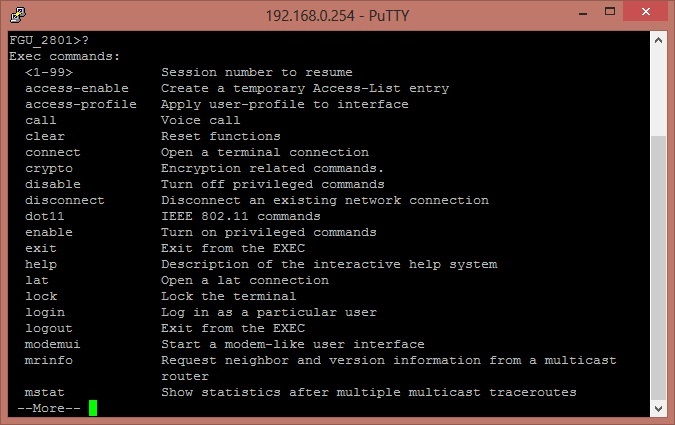
Configuration Procedure
In this example, passwords are configured for users attempting to connect to the router on the VTY lines using Telnet.
From the privileged EXEC (or 'enable') prompt, enter configuration mode and enter username/password combinations, one for each user for whom you want to allow access to the router:
Switch to line configuration mode, using the following commands. Notice that the prompt changes to reflect the current mode.
Configure password checking at login.
Exit configuration mode.
Note: In order to disable auto Telnet when you type a name on the CLI, configure no logging preferred on the line that is used. While transport preferred none provides the same output, it also disables auto Telnet for the defined host that are configured with the ip host command. This is unlike the no logging preferred command, which stops it for undefined hosts and lets it work for the defined ones.
Verify the Configuration
Examine the configuration of the router to verify that the commands have been properly entered:
show running-config - displays the current configuration of the router.
To test this configuration, a Telnet connection must be made to the router. This can be done by connecting from a different host on the network, but you can also test from the router itself by telnetting to the IP address of any interface on the router that is in an up/up state as seen in the output of the show interfaces command.
Here is a sample output if the address of interface ethernet 0 were 10.1.1.1:
Troubleshoot User-specific Password Failure
Usernames and passwords are case-sensitive. Users attempting to log in with an incorrectly cased username or password will be rejected.
If users are unable to log into the router with their specific passwords, reconfigure the username and password on the router.
Configure AUX Line Password
In order to specify a password on the AUX line, issue the password command in line configuration mode. In order to enable password checking at login, issue the login command in line configuration mode.
Configuration Procedure
In this example, a password is configured for all users attempting to use the AUX port.
Issue the show line command in order to verify the line used by the AUX port.
In this example, the AUX port is on line 65. Issue these commands in order to configure the router AUX line:
Verify Configuration
Examine the configuration of the router in order to verify that the commands have been properly entered:
The show running-config command displays the current configuration of the router:
Configure AAA Authentication for Login
To enable authentication, authorization, and accounting (AAA) authentication for logins, use the login authentication command in line configuration mode. AAA services must also be configured.
Configuration Procedure
In this example, the router is configured to retrieve users' passwords from a TACACS+ server when users attempt to connect to the router.
Note: Configuring the router to use other types of AAA servers (RADIUS, for example) is similar. See Configuring Authentication for additional information.
Note: This document does not address configuration of the AAA server itself.
From the privileged EXEC (or 'enable') prompt, enter configuration mode and enter the commands to configure the router to use AAA services for authentication:
Switch to line configuration mode using the following commands. Notice that the prompt changes to reflect the current mode.
Configure password checking at login.
Exit configuration mode.

Verify the Configuration
Examine the configuration of the router to verify that the commands have been properly entered:
show running-config - displays the current configuration of the router.
To test this particular configuration, an inbound or outbound connection must be made to the line. See the Modem - Router Connection Guide for specific information on configuring async lines for modem connections.
Alternately, you can configure one or more VTY lines to perform AAA authentication and perform your testing thereupon.
Enable Telnet Access Cisco Router
Troubleshoot AAA Login Failure
Enable Telnet On Cisco Router
Before issuing debug commands, see Important Information on Debug Commands.
To troubleshoot a failed login attempt, use the debug command appropriate to your configuration: